Services › Anti-Spam › Outlook
For a printable version of the following information, click here: Outlook .pdf (235k)*How to extract email header
This guide shows you how to get the email header information.
- Right-click the e-mail message by pressing the right mouse button
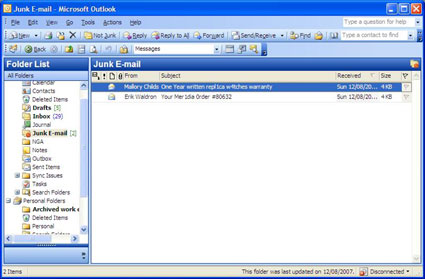
- Click Options
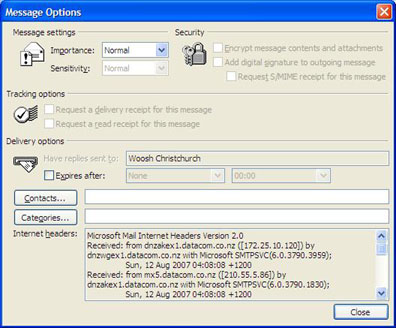
- Highlight the entire contents of the Internet headers box
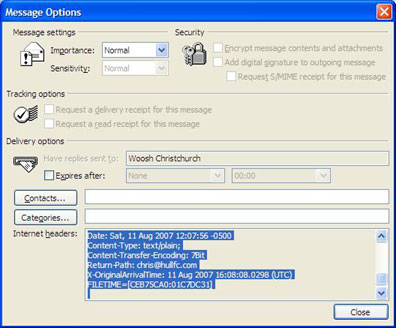
- Right-click inside the box and select Copy, then click Close
- Click Forward
- Click in the message pane, (top of the message), then click Edit > Paste to insert the full headers
- Forward the message to submit@complaints.antispam.govt.nz
How to copy and paste email content
This guide shows you how to copy and paste the email content.
- Highlight the entire email message content
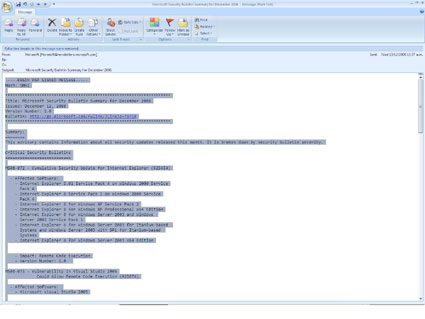
- Right-click into the box and select Copy, then close the email message
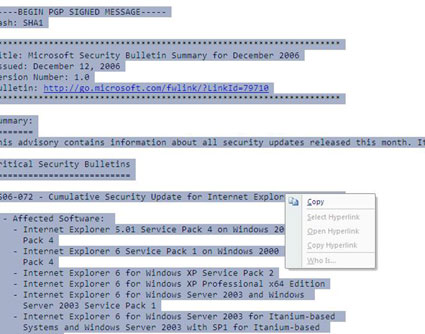 Return to the How to obtain email headers page
Return to the How to obtain email headers page*This document is in Adobe Acrobat (.pdf) format. You need to have the Adobe Acrobat Reader installed on your computer. You can download a free version from the Adobe site.