Services › Anti-Spam › Outlook Express
For a printable version of the following information, click here: Outlook Express .pdf (154k)*How to extract email header
This guide shows you how to get the email header information.
- Right click on the spam email message in your Inbox folder and then select Properties
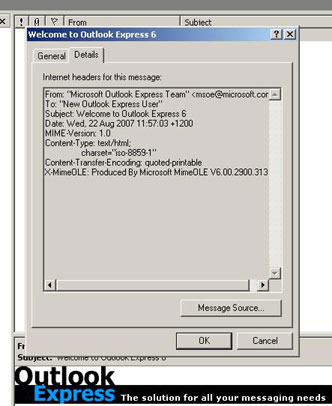
- At the top of the new window select the Details tab. You can see the email header information on this page
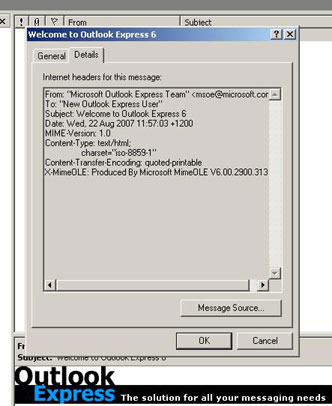
- Hold down your left mouse button as you drag your mouse over the header information to highlight it
- Right click on the highlighted text and a menu will appear on the screen. Left click on Copy
- Paste the email header information into the spam email you forward to submit@complaints.antispam.govt.nz by right clicking into the message body field and selecting Paste
How to copy and paste email content
This guide shows you how to copy and paste the email content.
- Highlight the entire email message content
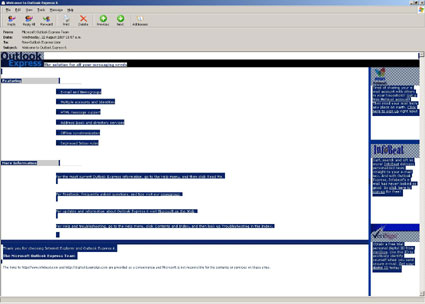
- Right-click into the box and select Copy, then close the email message
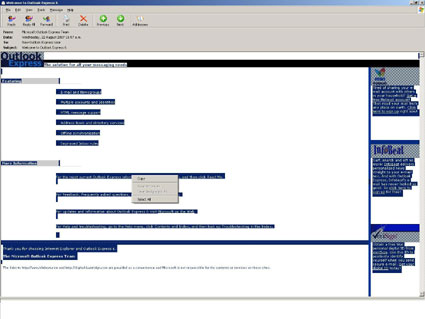
*This document is in Adobe Acrobat (.pdf) format. You need to have the Adobe Acrobat Reader installed on your computer. You can download a free version from the Adobe site.